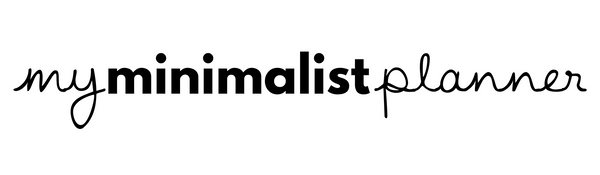1. Navigation & Hyperlinks
Your planner is fully hyperlinked—built for seamless movement between key sections like calendars, assignments, and wellness trackers.
How to Navigate:
- Tap on icons or dates to jump between spreads.
- Use the S1 / S2 icons to access Semester 1 or Semester 2 schedules.
- The calendar icon takes you to your monthly overview.
- Tap the Sera icon to access your built-in GPT planning assistant.
- G / Apple icons connect you to Google or Apple Calendar (shortcut to open, not auto-sync).
- Tap the notebook icon to access your 12-section notebook.
- Use the sticker icon to open the planner's sticker book.
2. Monthly, Weekly, and Daily Pages
Your planner adapts to your planning style, whether you prefer structured timelines or a freeform overview.
Monthly Pages:
- Provide a high-level snapshot of each month.
- Clickable days link directly to corresponding weekly and daily views.
Weekly Pages:
- View your entire week at once.
- Tap into each day for a detailed breakdown or back to the month for broader context.
Daily Pages:
- Include multiple layouts (grid, dotted, hourly).
- Designed for flexibility—track your tasks, schedule, mood, and notes in one space.
3. Semester & Class Overview Pages
Stay organized across all courses and responsibilities.
Semester Pages:
- Outline your weekly class schedule and extracurriculars.
- Viewable by Semester 1 or Semester 2 (tap the top icons to toggle).
Class Overview Pages:
- Document essential class details like professor, assistant, room number, and exam dates.
- Track progress on assignments, reading lists, and important resources.
4. Mindful Mission Manifesto
A tool for vision-setting and intention mapping at the beginning of your year.
How to Use It:
- Identify your mission: Write your core focus (goal, value, or theme) in the center.
- Branch out: Draw from that center—map key areas of your life (study, wellbeing, personal growth).
- Set goals: Add specific goals for each area around the branches.
This page is hyperlinked so you can return to it as often as needed throughout the year.
5. Monthly Wellness + Productivity Boards
Stay grounded academically and emotionally.
Monthly Pages Include:
- Assignments Board: Keep track of deadlines and deliverables.
- Vision Board: Map out your focus and inspiration for the month.
- Wellness Tracker: Log mood, sleep, water intake, and habits.
These pages are located at the start of each month and are also linked from the calendar.
6. Specialty Pages for Student Life
Designed for flexibility, focus, and creativity.
Specialty Pages Include:
- Group tasks
- Project planner
- Essay prep template
- Networking notes
- Meeting notes
- Recruiting & job applications
- Goal setting
- Reflections
- Wheel of life assessment
- Meal prep
- Savings & payments trackers
These can be accessed from the Specialty Index or duplicated wherever needed.
7. 12-Section Digital Notebook
Your planner includes a built-in notebook with 12 customizable sections.
Paper Types:
- Blank
- Lined
- Dotted
- Squared
- Cornell
Each paper comes in multiple calming pastel tones, designed to support creativity and organization.
8. Sticker Book (400+ Pieces)
Enhance your digital planning with drag-and-drop sticker sets built right into the planner.
Stickers Include:
- Study labels
- Days of the week
- Monthly headers
- Date numbers
- Icons and flags
- Post-it notes
- Planner inserts
Open the Sticker Book icon in your navigation bar to start using.
9. Customizable Digital Covers
The planner includes four alternate digital covers to personalize your interface. Choose a look that fits your mood or season. Change anytime by duplicating and replacing the first page.
10. Calendar Sync (Google & Apple Shortcuts)
This planner includes calendar shortcuts, not automatic syncing.
How to Use:
- Tap the Google or Apple calendar icon from any dated page.
- This opens a new event in your connected calendar app (with the date pre-filled).
- Add title and reminders manually.
- Return to your planner with a single swipe.