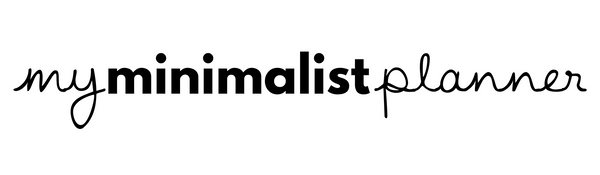Adding New Files
This makes your planner or notebook ready to use.
- In GoodNotes, tap the + New button in the Documents view.
- Select Import.
-
Choose your file from the Files app to bring it into GoodNotes.

Navigating with Hyperlinks
Toggle between reading and writing with ease.
- When your document opens, "Read‑Only" mode means hyperlinks and tabs are interactive—tap them to navigate.
-
To write or annotate, tap Edit‑Mode.

Duplicating Pages
So simple to copy and reuse pages anywhere in your document.
Option 1 – Using Menu:
- Tap the Three Dots icon in the top right.
- Select Copy Page.
- Tap the + (Plus) icon.
- Tap Paste Page to place your duplicate.

Option 2 – Using Thumbnails:
- Tap the Thumbnails icon (upper left).
- Select your page.
- Tap the Arrow icon.
- Choose Duplicate.

Adding Covers
A lovely way to give your planner a fresh new look.
- Tap the + (Plus) icon.
- Select Import.
- Choose your cover file from Files.
-
Your new cover appears in the thumbnail view—ready for personalizing.

Rearranging & Deleting Pages
You’re in control of your layout—move or remove pages gently.
Rearrange Pages:
- Tap Thumbnails.
- Tap and hold a page (it will highlight).
- Drag it to your preferred spot.
- Release to drop into place.

Delete Pages:
- Tap Select.
- Tap the pages you’d like to delete.
- Tap the Trash icon.
- Confirm deletion.

Custom Color Scheme
A soft way to craft a palette that suits your style.
- Choose your tool—Pen, Highlighter, or Text.
- Tap any color to open the menu.
- Enter a HEX code for a precise shade.
-
Tap Add to Presets to save it.

Elements & Collection Stickers
Your stickers are now ready in a collection for easy access.
Unzip first — if your files are compressed, unzip them before importing.
From a Mac:
- Airdrop or open the “.collection” file with GoodNotes.
- When prompted with New Collection, tap Create.
From your iPad:
- Locate the “.collection” file in Files, long-press and choose Open in GoodNotes.
- Tap Create in the prompt.
From Windows / Cloud:
- Upload your “.collection” file to services like Google Drive or Dropbox.
- On your iPad, open via the cloud app, tap the three-dot menu, then choose Open in → GoodNotes.
- Tap Create.

Importing PNG Stickers into Elements
A calm, intuitive way to bring creativity into your notes.
- Save your PNG stickers in Files or Photos.
- Open GoodNotes and tap the Elements tool.
- Activate Split View to view two apps side-by‑side.
- Tap the + (Plus) icon at the bottom.
- Name your new sticker collection.
- Select Add Photos or Import from…, choose your stickers.
- Tap Create (this may take a moment if there are many files).
-
Use the Elements tool to apply stickers—resize and move them as desired.
Using the GoodNotes Sticker Book or Sticker Sheet
Craft page layouts with stickers that spark joy.
- Import your .goodnotes sticker book into GoodNotes.
- Use hyperlinks to switch colors, if available.
- Select the Lasso tool.
- Encircle your chosen sticker.
- Long-press to copy it.
- Go to the page where you'd like to place it.
- Long-press to Paste.
-
Resize and move until it feels just right.